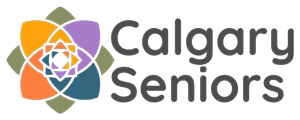Instructions to update your email signatures in Outlook for desktop
- In Outlook, open a new email.
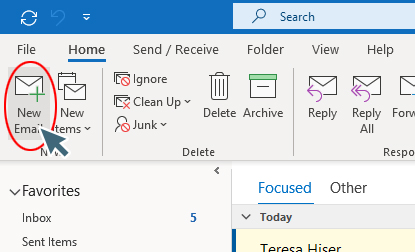
- In the new email window, select Signature > Signatures
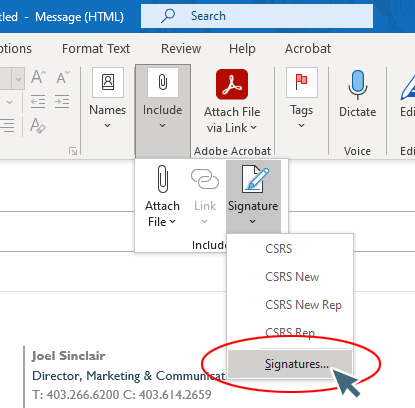
Or it may look like this. If so, select include > Signature > Signatures:
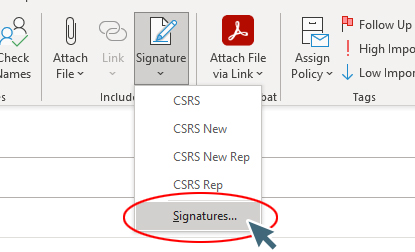
- In the "Signatures and Stationary" box/window that opens, select "New" to create a new signature, or select the signature that you wish to update.
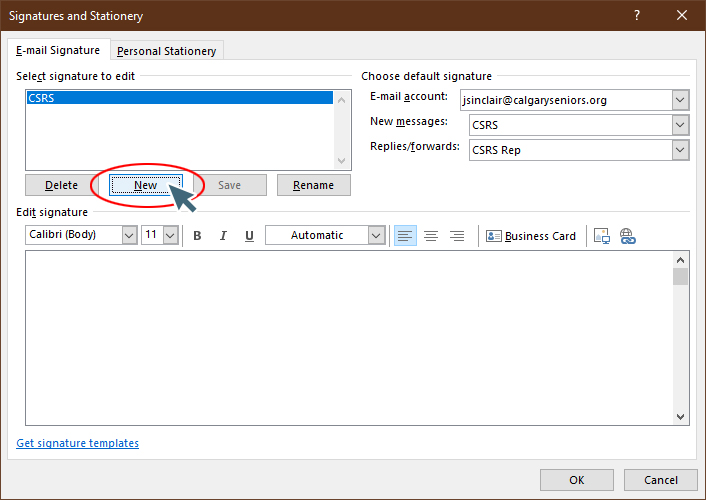
If you are creating a "New" signature, Outlook will ask you to provide a name for your new signature.
For this first one, which will be your general email signature, create a general name such as "CSRS" and click "OK".
Do not close the signature box/window.
- Go back to the email signature update page in your browser (the page you clicked from to get to these instructions), and copy the New Email Footer.
When you highlight and copy, please ensure to not select the horizontal lines. Your highlight should look like below:

- Paste the new signature into the space provided in the "Signatures and Stationary" box/window.

Once you have pasted in the new email signature, update/change it to your personal information.
Click "Save" to Save the signature.
(If you selected the horizontal line in the last step, it will look like below.
If so, delete what you pasted into the signature window/box and go back and re-copy the signature, and re-paste it into the signature box/window)
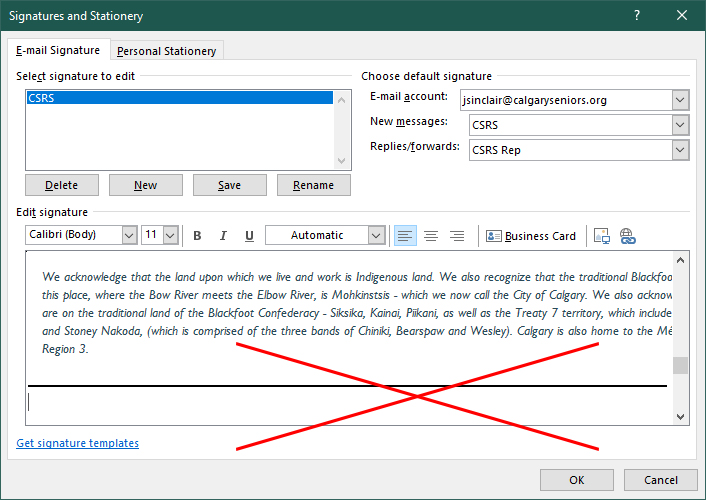
- Once again, select "New" to create a new reply signature, or select the reply signature you wish to update.
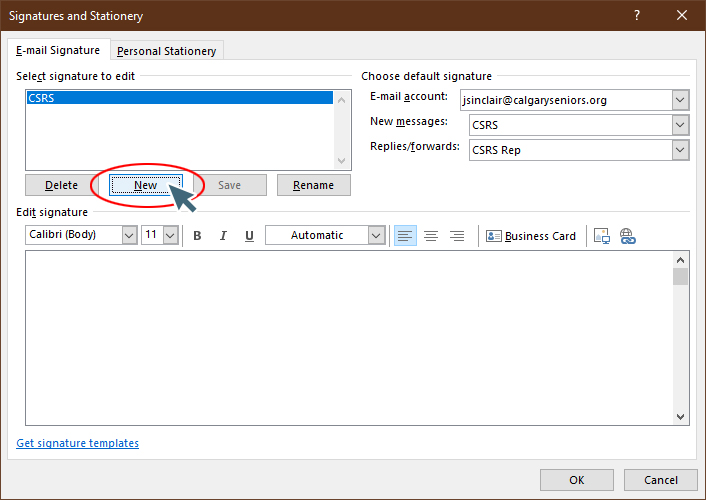
After you select "New", Outlook will ask you to provide a name for your new signature.
For this second one, create a reply name such as "CSRS_Reply" and click "OK".
Do not close the signature box/window.
- Go back to the email signature update page in your browser (the page you clicked from to get to these instructions), and copy the Reply Email Footer.
Again, when you highlight and copy, please ensure to not select the horizontal lines. It should look like below:

- Paste the new signature into the space provided in the "Signatures and Stationary" box/window.
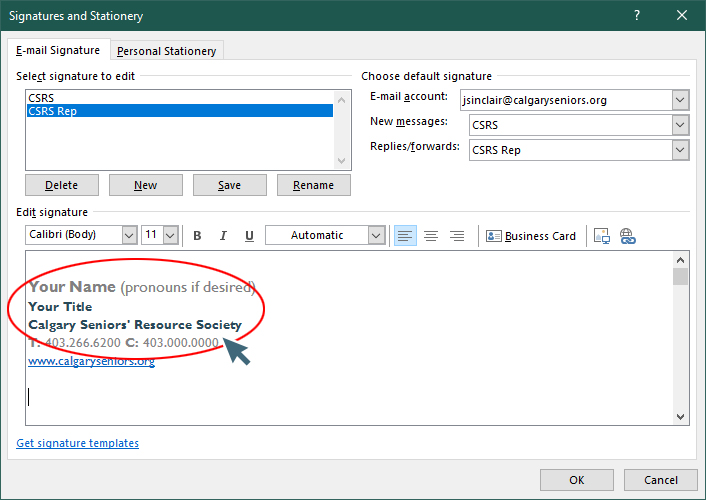
Once you have pasted in the new email signature, update/change it to your personal information.
Click "Save" to Save the signature.
(If you selected the horizontal line in the last step, it will look like below.
If so, delete what you pasted into the signature window/box and go back and re-copy the signature, and re-paste it into the signature box/window)

- Once you have saved both your new general signature and your new reply signature, assign those signatures in your email by selecting them in the select boxes as below:
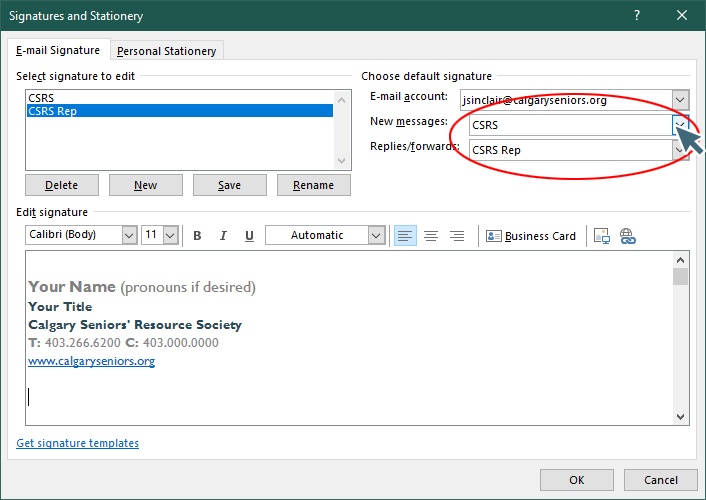
Choose your new general signature for "New Messages", and your new reply signature for "Replies/Forwards"
Click "OK" at the bottom-right and you are done!
Your new signatures will now be automatically applied whenever you create a new email or reply to an email.